We know that a deleted Exchange user’s
mailbox can be easily recovered and restored, and migrated to Office 365 using
multiple methods. Along with manual procedures to migrate recovered mailboxes
to Office 365, we also have few trusted software which recover and export
deleted Exchange server mailboxes to Exchange Online.
So today I’ll discuss the smart
way to move mailboxes from on-premises Exchange server to Office 365, in case if
the mailboxes have been deleted from the database but still in the retention
period.
Compared to my previous Exchange
recovery & mailbox migration blog posts, today I’m shedding light on the
advanced way to migrate Exchange server mailboxes to Office 365 using a
prominent Exchange recovery software.
Yes, I’m talking about Stellar Phoenix Mailbox Exchange Recovery
– An unmatched utility that not only allows us to repair, recover, and restore
corrupt or deleted mailboxes from the offline Exchange database, but also avails
the functionality to export the recovered items to Office 365 mailboxes!
Let’s check it-
Note: If you have to restore the deleted mailboxes from Exchange server
then make sure that deleted mailboxes are still in retention period.
Recovering & Restoring Deleted Exchange Server Mailboxes
First, visit the official download
page and install the software: http://www.stellarservertools.com/recover-exchange-mailbox.php
1. Run the
software and open your offline Exchange database file (EDB). Once you find the
EDB file, select it and click Start.
However, if you couldn’t find the exact location of EDB, this software helps
you to locate all the EDB files stored anywhere in your system. Click Find EDB in this scenario.
2. In the next window you can select the specific location where
your EDB file might be saved and click Start.
Rest the software will search and display all the saved EDB file in Find Results section. Select the required
EDB from the listed files and click OK.
3. In the next step you will find two steps to scan the EDB file.
However, Quick Scan is the quicker
method to scan the EDB file, but if you want better result from the EDB file; I
suggest you select the Extensive Scan option.
This process might be time taking but it reverts the better output, specially
you have to recover the deleted mailboxes from the Exchange database.
4. If you’re not sure in which EDB file the deleted mailbox was previously stored, you can also add multiple EDB files in the process. The process is as simple as you did it in step 2. Locate the EDB file and add in the scanning process.
Note: The time of the EDB file scanning depends on the size of EDB file and
how many EDB files you’ve added to restore the deleted mailbox.
5. Once the job is completed, all the EDB files and saved mailboxes
will be shown in left pane. You can check every folder of each mailbox by
simply click on it. Just go through the mailbox folders tree and locate the
mailbox which you want to restore. The deleted mailbox will be only appeared if
the mailbox retention period is not over. Otherwise it will be permanently lost
and cannot be recovered.
6. The procedure to migrate mailboxes to Office 365 is even easier
you had ever performed. Once you’ve find the deleted mailbox, just select it
and click Save from File menu.
Select Office 365 from saving
options.
7. Remaining job will be done by the software itself. You only need to provide the credentials of your Office 365 account so that software can authenticate the details with your Office 365 profile.
That’s it!
So these are easiest steps to recover
deleted mailboxes from Exchange server and migration of the recovered mailboxes
to Office 365. If you’ve accidentally deleted any mailbox from the database but
mailbox retention period is not expired according to your Exchange server
settings, the deleted mailboxes and their items can be restored from the EDB
file. Later, you can export them to Office 365 as per your convenient.
Apart from the Office 365
migration, there are few other benefits of having this software. If you need to
migrate the mailboxes to another live server, you can also do this in few
clicks.
Thanks,



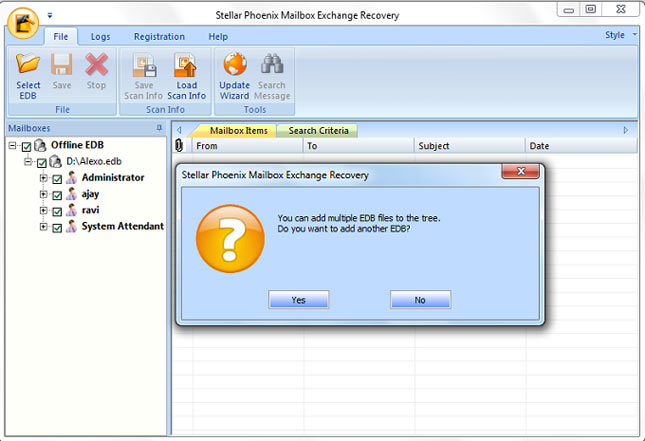



No comments:
Post a Comment